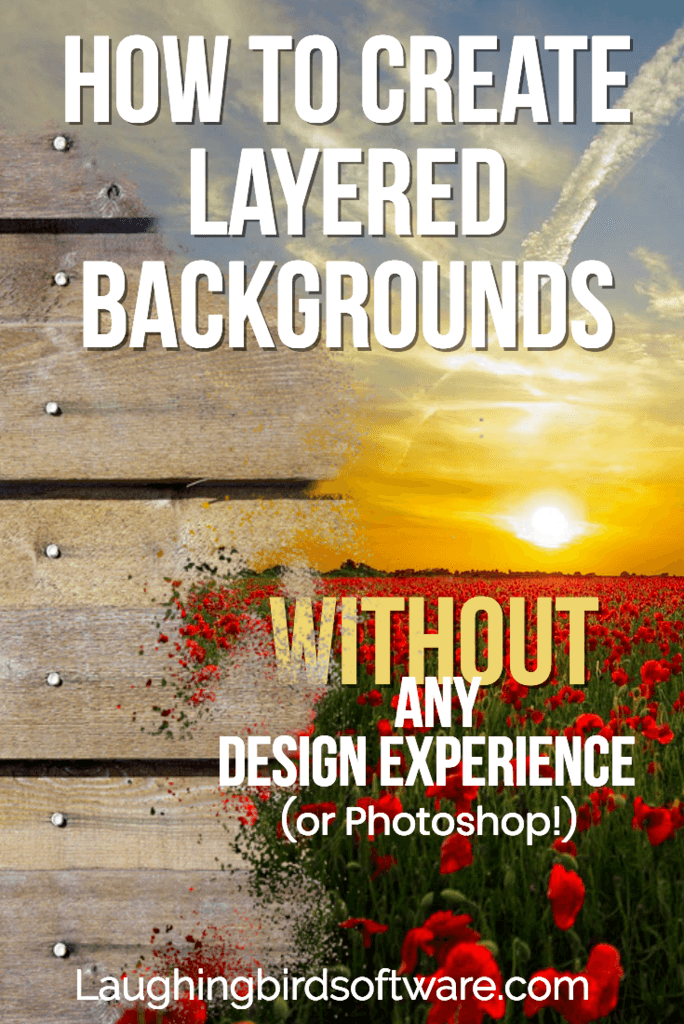Learn how easy it is to create 3D background designs with layered images.
Bet you didn’t think you could ever create amazing background designs on your own 15 years ago, especially using layered images?
Now, with all the tools that help you edit and create images, you can do it… all by yourself.
However, getting that 3D look that professional designers create is a little trickier… at least it used to be. Now there are tools that practically do it for you.
Ready to find out how easy it is to create eye-catching graphics using layered images? Don’t worry! You don’t need any graphic design experience. And you don’t need to learn complicated design software like Photoshop.
First off, watch this quick video on using The Graphics Creator and layered backgrounds:
What you can make with layered backgrounds:
Facebook headers, eCovers, images with quotes or tips, memes, and social media posts. They’re also great for business and school presentations, mockups, green screen backgrounds, and other creative projects.
Here’s what’s really cool… you can create images that look like they were made by a graphic designer. But, they were actually made by you in just minutes.
What you need to know about using layered background designs:
Using layers in your background designs gives your image depth and texture. This is what makes it look professionally designed and, frankly, super cool.
A layered image looks three-dimensional, which gives the illusion that it’s a real picture or place. And stimulating images draw the viewer in, just like any great artwork.
Just keep a couple of things in mind when using layers in your designs:
1. Don’t overuse them! It’s a lot of fun to keep adding and moving layers because you can get such a different look. So, if you like what you see… Stop. If you need to come back to the image later to review it, that’s always okay.
2. Do try using photos behind the layers… any photo you include will set the tone of the image. You can search for photos from within The Graphics Creator!
So what you choose could really draw in a particular audience. For example, if you use a “space” image, the overall feel of your creation might be one of fantasy, science-fiction, or actually non-fiction and scientific.

3. Do have fun with colors. Everything doesn’t have to look just like it would in real life. Try a bright orange sky behind a desert scene or a dark sky behind beautiful green palms.
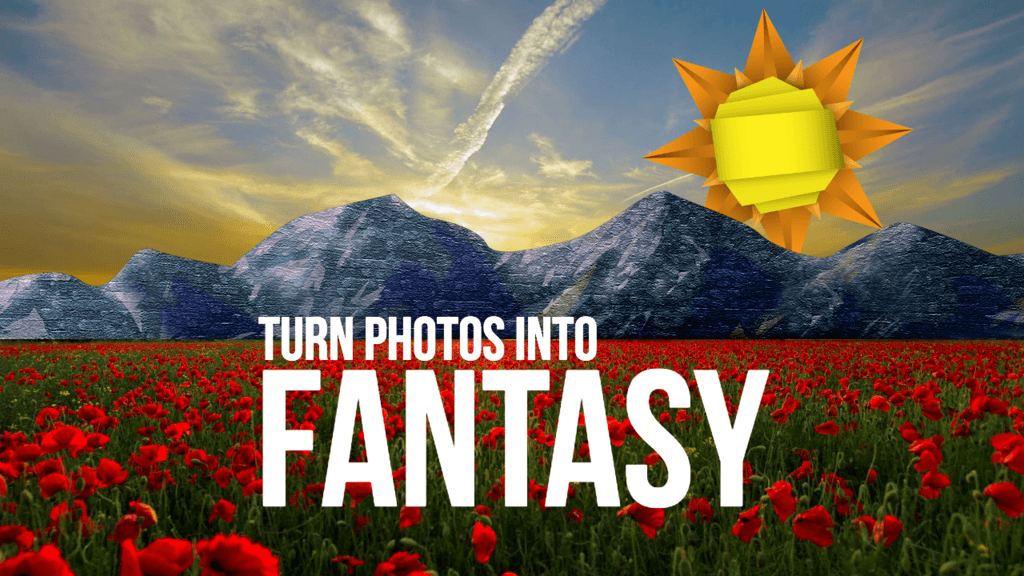
4. Do design your background image with your audience in mind. If you get carried away with adding layers just because they look awesome, you could end up with something that doesn’t appeal to your viewers.
5. Do have a lot of fun! Get creative, even if you think you’re not. When you try using the scenery templates I’ve been using, you’ll find your creative side… promise 🙂
Why professional-looking images are super important:
If you have an online business, you need attention-grabbing graphics for your website, blog, and marketing. Readers are more likely to finish reading your content if it’s broken up with interesting visuals.
Not only do visuals help organize your material, but images also make it easier to follow and understand your content.
Further, we remember what we see much better than what we hear. According to Braintree.net, you’ll remember 65% of what you read if images are included, but only 10% if you just read the text.
However, if you throw in images that are irrelevant to your content or are of poor quality, your visitors probably won’t read your content at all. This means that poor quality images can actually be harmful. So, it’s important that you not only use lots of images but that they’re professional-looking.
Unfortunately, high-quality images created by a graphic designer can get super expensive, especially since you need at least a few images for each piece of content.
What’s your best option?
Do it yourself. That’s right… create your own graphics using what you’ve learned above about using background designs with layered images. The Scenery Creator background designs let you create what you need, when you need it, at a low cost.
Get started now. Use the Scenery Creator background design templates to make all of the cool layered designs you’ve seen in this article 🙂
Want to start making your own graphics for your website and marketing? It’s easy… even if you don’t have any graphic design experience.
Check out Laughingbird Software!