
Create a Scene Series 1
NEW! Laughingbird Create A Scene - Transparent PNG Elements for The Graphics Creator!
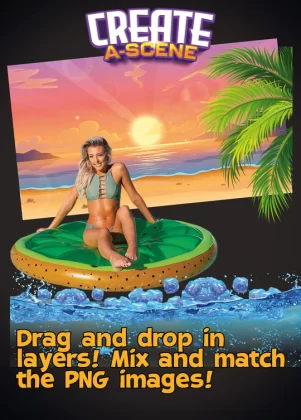
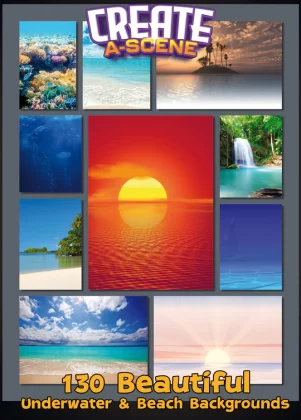
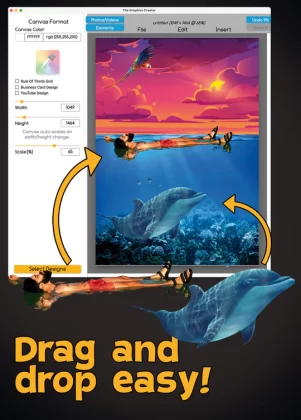
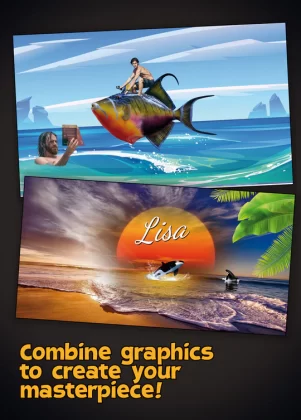
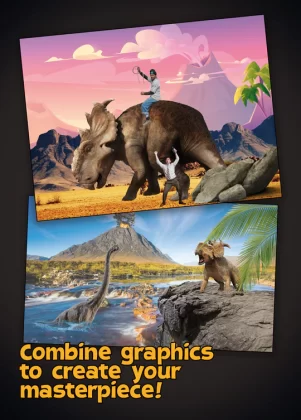
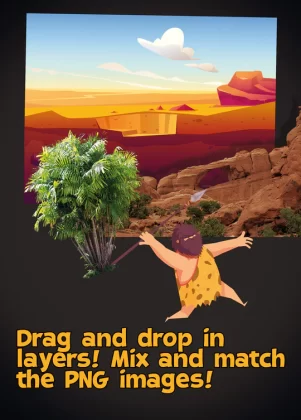
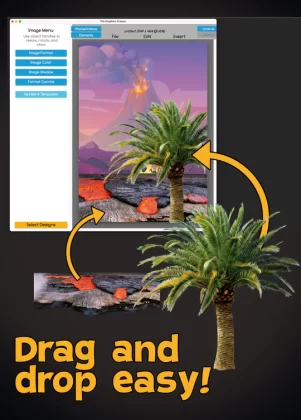
Laughingbird Create A Scene: Ocean Planet
- Get The Graphics Creator FREE with your purchase
- Huge collection of PNG graphics
- All Images have transparent backgrounds
- Use these Images for Print On Demand
- Royalty Free
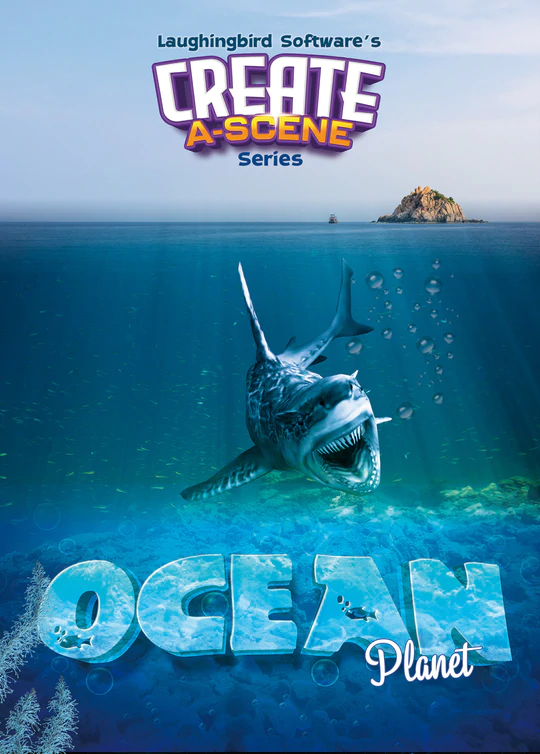
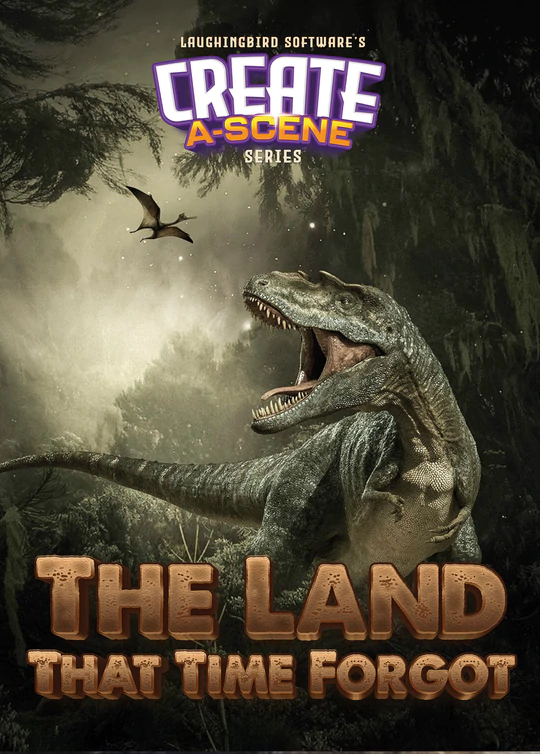
Laughingbird Create A Scene: Prehistoric Dinosaurs
- Get The Graphics Creator FREE with your purchase
- Huge collection of PNG graphics
- All Images have transparent backgrounds
- Use these Images for Print On Demand
- Royalty Free
Laughingbird Create A Scene: Wild West
- Get The Graphics Creator FREE with your purchase
- Huge collection of PNG graphics
- All Images have transparent backgrounds
- Use these Images for Print On Demand
- Royalty Free
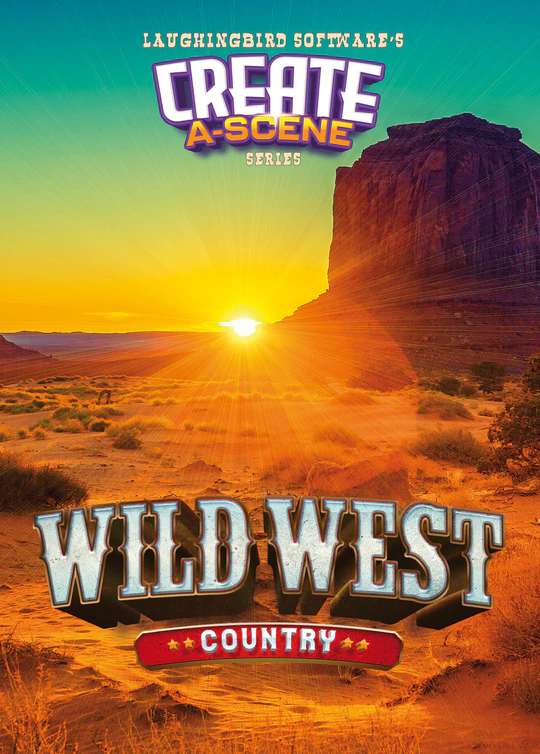
REVIEWS
Some frequently asked questions...
You’ll be able to create professional-looking graphics fast and easy, giving you more time and money to run your business.
Plus, your business will get noticed and grab the attention of your perfect audience thanks to being able to create more, and better, visual content than ever before!
The Graphics Creator goes wayyyy beyond templates.
You can make all kinds of designs using its powerful creative features, Laughingbird Software’s tips and tricks tutorials, and your imagination!
Nope! Unlike other online design software, there are no limits to creating and saving your designs.
Go back to a saved design any time to modify and use again!
On our monthly plan, you can cancel at any time and you won’t be billed again!
On any of our other plans or subscriptions, you get a hefty discount by paying up front! When you cancel, you won’t be billed again at the next time of renewal.
Yes! You get direct access to Pexels library of royalty-free, commercially usable images… with no attribution required.
The Graphics Creator subscription is for use by one person. So, it’s for you or for another person within your company who’ll be using it to create for you, such as a virtual assistant or content creator.
No problem!
Take a look at the Laughingbird Software store and get any of the templates and graphics you need. It’s the same software with the same amazing features… but it’s downloadable!