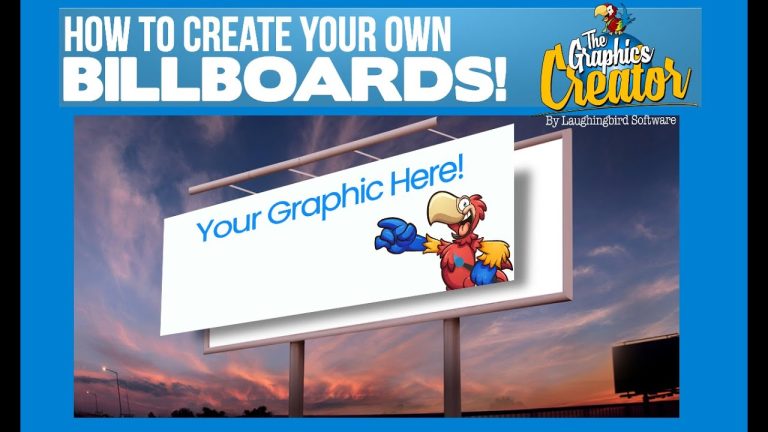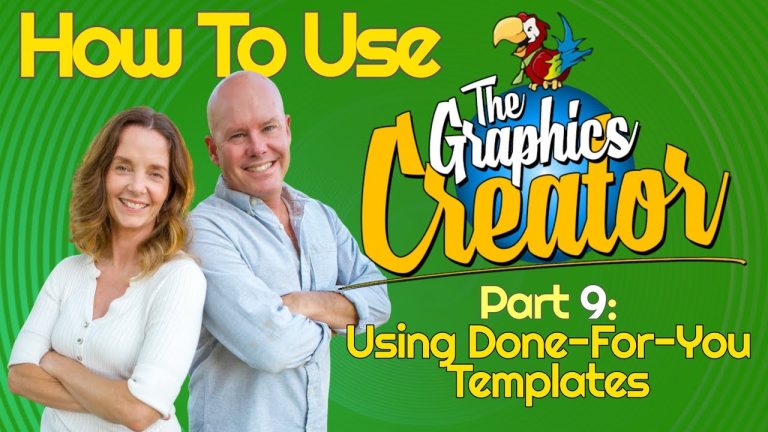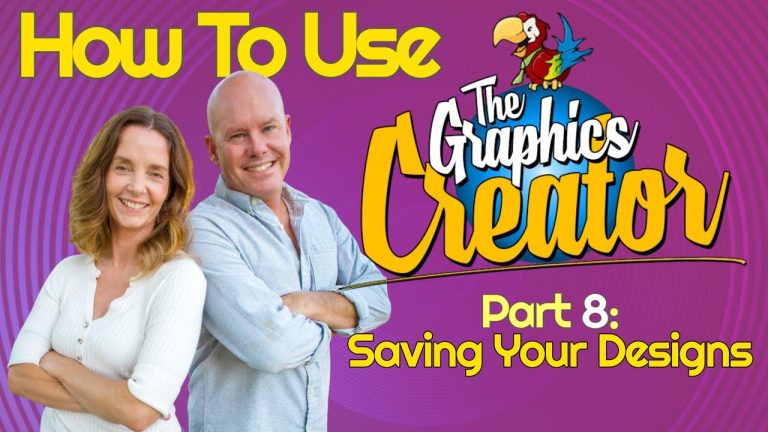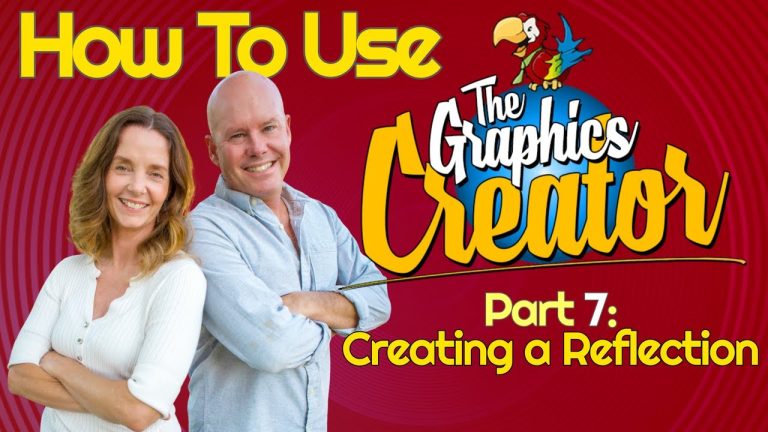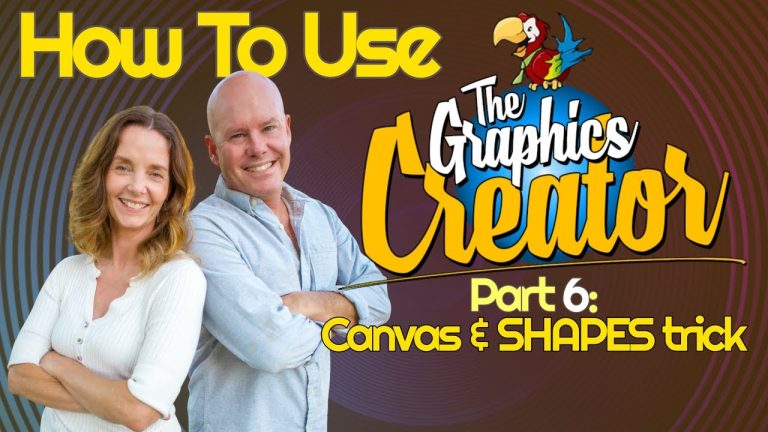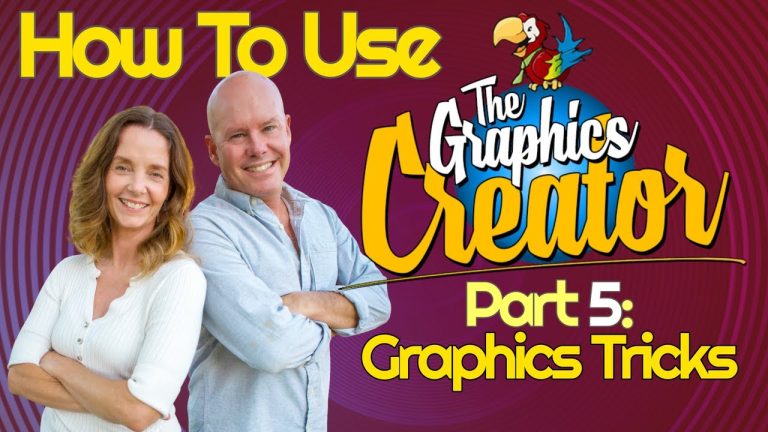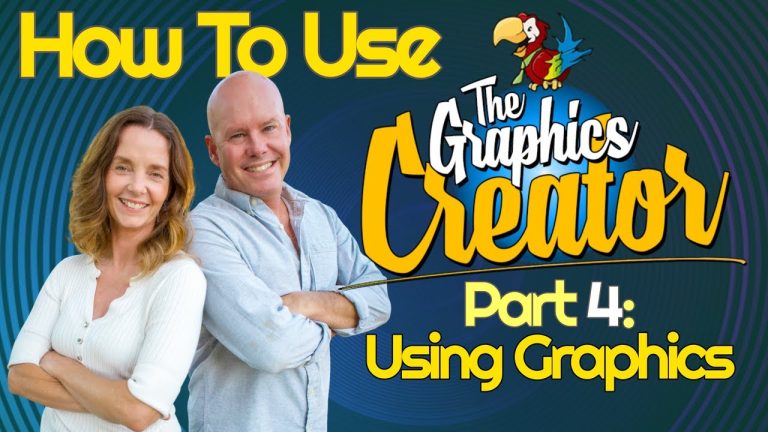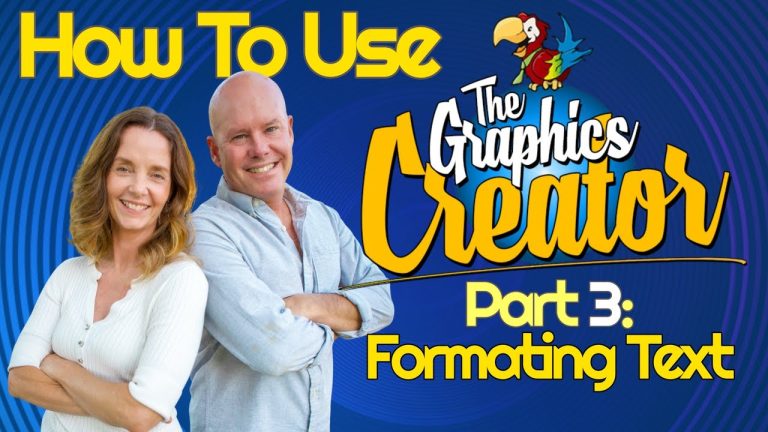Learn how to find your niche for Facebook or any other Social Media platform. (and use Laughingbird Software https://www.laughingbirdsoftware.com to create the images).
In this video, I’m going to show you a little digital marketing.
You’ll learn how to find a niche (Or rather, how to PICK a niche) and learn a trick on marketing for Facebook We’ll learn how to join in on a specific niche group, become friends with your market, and learn what your potential customers want without having to actually sell to them (Facebook is the best niche…. but you’ll also get a few tricks for youtube niches)
In this video, I’m going to show you a super quick trick to picking a niche for youtube, or Facebook or any social media post You’ll get ideas on how to pick a niche for instagram or TikTok or any other social media platform. All you need is to understand how to find your niche, and use Laughingbird Software to create your graphics: https://www.laughingbirdsoftware.com
If you’re into Digital Marketing, let me know what you think about this. If already know how to find your own niche, I’d love to hear how you did it below in the comments.
Your business “niche” refers to having to a small, specialized group of people that your business provides value for. For instance, if you sell instead of considering just “dog owners” as your niche, focus on “first-time dog owners who work outside the home”.
This greatly narrows your niche and lets you focus on who you are talking to and what their needs are. Find a perfect niche – and use Laughingbird Software to create the graphics for you social media post In this case, because they work away from home and are unsure of how to raise a dog, they need help on what products to buy for their puppy while they’re away all day. If you sell automatic feeders and water bowls, entertaining toys, and weather-proof dog beds, then you’ll be selling to your niche! Having a focused niche helps you give these people exactly what they need.
Think of it like this… if you try to sell to everyone (such as “all dog owners”), then your message won’t be targeted towards a small group who truly value what you offer (in this examples… supplies that’ll take care of their treasured pet while they are away all day).
Use Facebook Groups as Your #1 Niche Marketing Strategy
This might be a surprise to you, but one of the easiest ways to find your niche online is through Facebook groups. Facebook group “research” can actually help you learn more about and connect with your target audience. Facebook groups are a place that your audience hangs out. Groups can be focused on a specific brand, organization, club, or interests.
Typically, you need to ask to join a closed group. This is because many groups are hoping to find members that fit in their own online business niche and who would be interested in their product. These groups offer discussions, surveys, informative articles, etc., all based on the group’s topic.
Finding niche specific Facebook groups that are based on the same niche as your business can be helpful in several ways: They can help you keep on top of what’s happening within your industry, give you ideas for new products or services, and give you access to a pool of people who would likely be interested in what you have to offer.
The Graphics Creator Software has become the easiest way to create your own designs and social media graphics. It’s used all over the world for content marketing and visual communication. (It’s the best Photoshop and Canva pro alternative on the market). And! With all Laughingbird Software products, You’ll have access to our ‘Creatorpreneurs Academy’! Learn smart money tactics and creative marketing strategies – every week! Watch the video and see how to find your niche for your social media marketing